Thing 11
In this Thing, you'll create and share a text document using Google Docs.
- First, log in to Google Docs at http://docs.google.com/ using your Google Account.
- On the page that appears, click on the "Create new" button below the Google logo, and choose Document from the drop-down menu to create a new text document.
- Now you will be in a word-processing environment, with some tools that should look familiar across the top. You don't even need to click in the white space to get started, just begin typing.
- Write a few lines of text, then make some formatting changes to it. For instance, select your text and change the font to one of the other 10 options. Or make some of the text bold, or italic or red. Click on the spellcheck button to check for spelling mistakes.
Google Docs will save your document regularly as you work on it, so if you see "saved seconds ago" in the top-right corner, you know the most recent version is saved.
If you don't see that message, remember to go to file and "save as" to ensure your work is safe.- When you're finished, click on the floppy disk icon at the left of the toolbar to save your document, or choose Save from the File menu.
By default, Google Docs will use the first bit of text in your document as the document title. You will see it next to "Google docs: at the top of the window. If you'd like to change the title, just click on the title and enter a new one in the pop-up that appears.
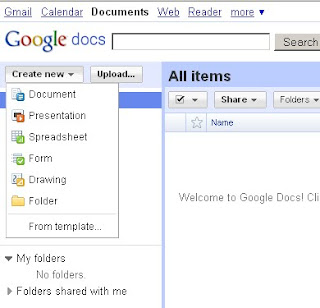
Now, invite another 23Things participant to share your document, so that they can view but not edit it. To do this, click on the Share button at the upper right of the screen, then choose Invite people... from the dropdown menu.
In the pop-up that appears, enter the email address of the person you wish to invite (enter their @medschl.cam.ac.uk or @cam.ac.uk email address), click the radio button that says "To view", change the subject line of the message and add your own message if you wish, then click Send.
If you don't have an email address to use, feel free to send Isla an invite at ilk21@cam.ac.uk
Comment or make changes to any document that is shared with you.
After a couple of days go back and check what changes have been make to the document you share
Extra Task: optional
- Create a Form with one question in Google Docs (using the "Create new" button as above but choose Form from the menu). Email it to several other 23 Things participants and ask them to complete it.
- Try creating a short slide presentation using Google Docs. Save it it to your computer in PowerPoint format.
BLOG
post a screen shot of the document you created in google docs.
How easy was it to create the document and share it? Tell me what you think of GoogleDocs.





No comments:
Post a Comment